
So I'm flipping through my old blog posts ... yeah, I do stuff like that, don't hate me ... and realized this post had the most boring of blog post intros ever. Like in the history of time ... well, make that Internet time. I always try to add in some 'cheek' (oh how I wish I had an English accent. Or could fake an English accent that didn't sound like the Queen Mum). Previously, this post started off like a lecture. A very boring lecture. Hence this new overly chatty intro ...
Now Professor Blogger will take over. Try not to yawn too much. The information is solid.
Here’s my step-by-step tutorial on how to create mirror images in a Microsoft Word document using WordArt (I work with Word 2007 and/or Word 2010, depending on which laptop I can wrestle away from the kids).
Start by opening a word document, and then follow along with my screen cap instructions …










I used those mirror image numbers to make these numbered napkins ...
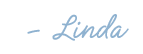
Linking up:
House of Hepworths
Addicted 2 Decorating
Home Stories A to Z
Sew Chatty

Very cool!! Thanks for sharing this! I ♥ word!! :) Visiting from Home A2Z!
ReplyDeleteThanks for this! Was struggling to figure it out. Your step-by-step screenshots and tips were extremely helpful! Thanks!!
ReplyDeleteOh, you saved me! Thank you so much for this. It was very easy to follow your step-by-step screenshots.
ReplyDeleteThis information is truly awesome!
ReplyDeleteThank you sooo much!!!
ReplyDeleteThank you!!! after spending 30 minutes trying every other suggestion from google that didn't work and wanting to just throw in the towel and quit I found your tutorial. So easy! I'm bookmarking for future reference :)
ReplyDeleteThis is a really informative knowledge, Thanks for posting this informative Information. Glass and Mirror shop in Silt
ReplyDelete